How to Import 3D model (.glb) Files into Unity (Step-by-Step Guide)
Published on 2025-10-05

How to Import 3D Models into Unity (Using .glb, .fbx, and glTFast)
If you’re building a Unity project, you’ll almost always need 3D assets — characters, props, or environments.
Fortunately, Unity supports a wide range of formats like .fbx, .obj, and .glb.
This guide walks through the main methods for importing 3D models into Unity,
how to fix common issues, and a quick way to create your own .glb files with our service, Alchemetry3D, if you don’t already have one.

Supported 3D File Formats in Unity
| Format | Typical Use | Notes |
|---|---|---|
| .fbx | Industry standard for animation & rigged models | Works out of the box in Unity |
| .obj | Simple geometry models | No animation or material data |
| .glb / .gltf | Compact modern format for real-time apps | Requires an importer package (glTFast or UnityGLTF) |
| .blend | Direct Blender files | Unity converts them internally if Blender is installed |
💡 Tip:
.glb(binary GLTF) is becoming increasingly popular because it’s lightweight, stores textures in one file, and loads fast — perfect for mobile or web builds.
Step 1: Open Package Manager
To begin, open the Package Manager in Unity. This is where you'll find and install additional tools and assets.
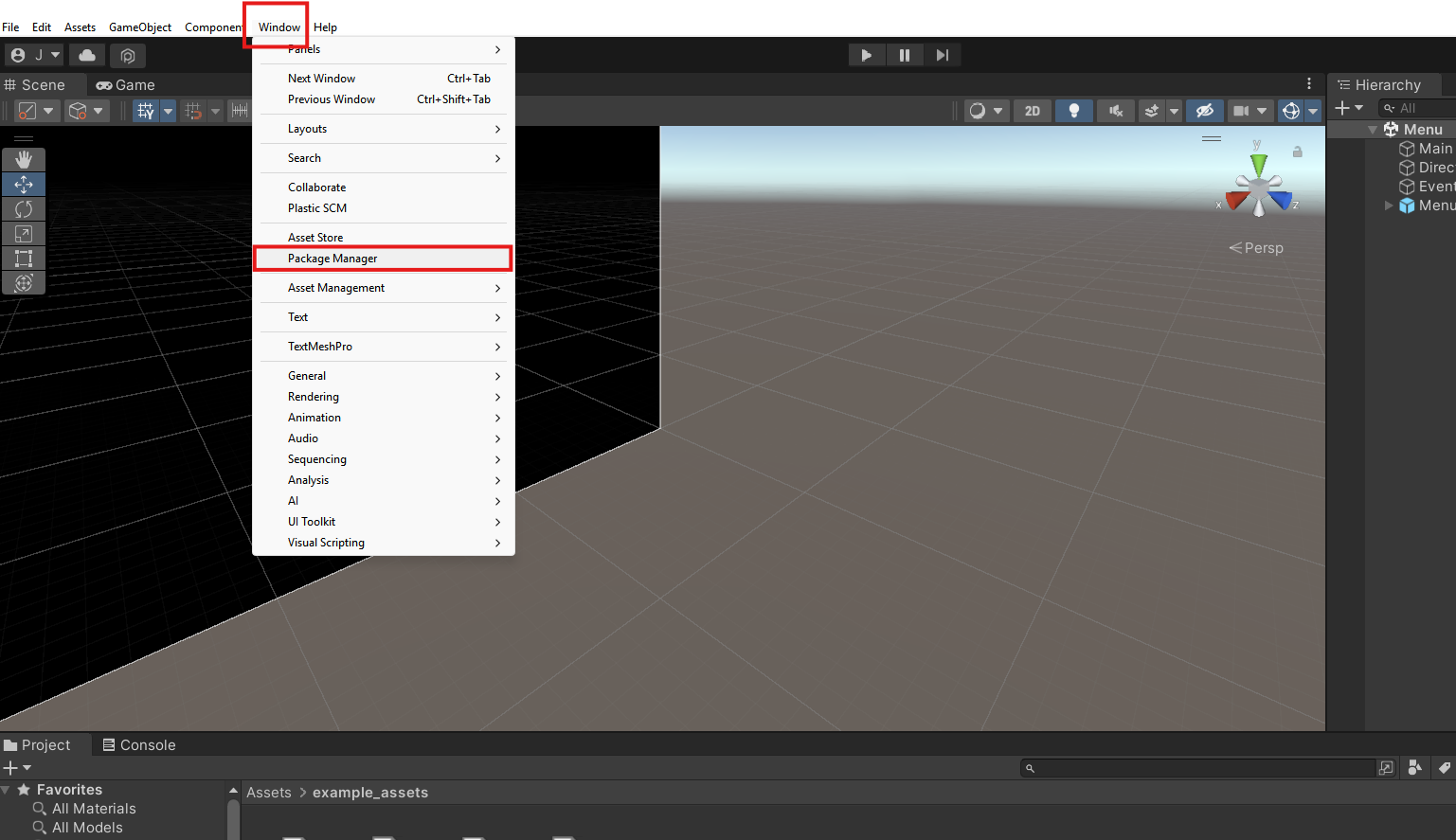
Step 2: Add glTFast Package by Name
In the Package Manager, click the + button located at the top-left corner. Select "Add package by name..." from the dropdown menu.
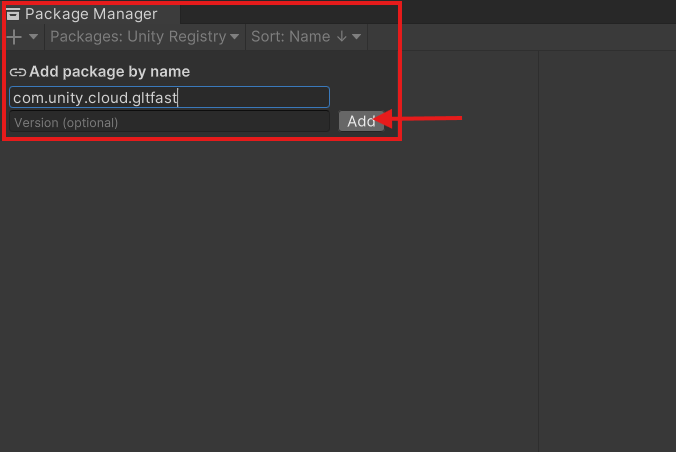
Step 3: Install glTFast
Enter com.unity.gltfast into the input field and click "Add". The package will download and install, which should complete after a few seconds.
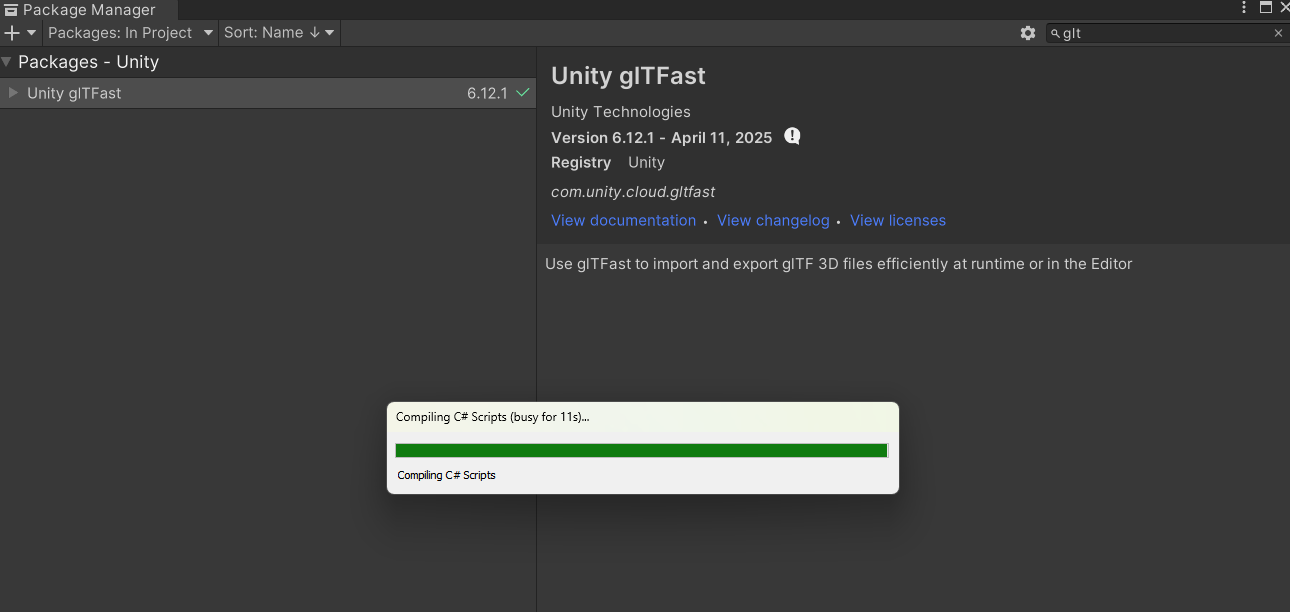
Step 4: Drag & Drop Your GLB Model
Once glTFast is installed, you can now drag and drop your .glb model directly into your Unity project's Assets folder.
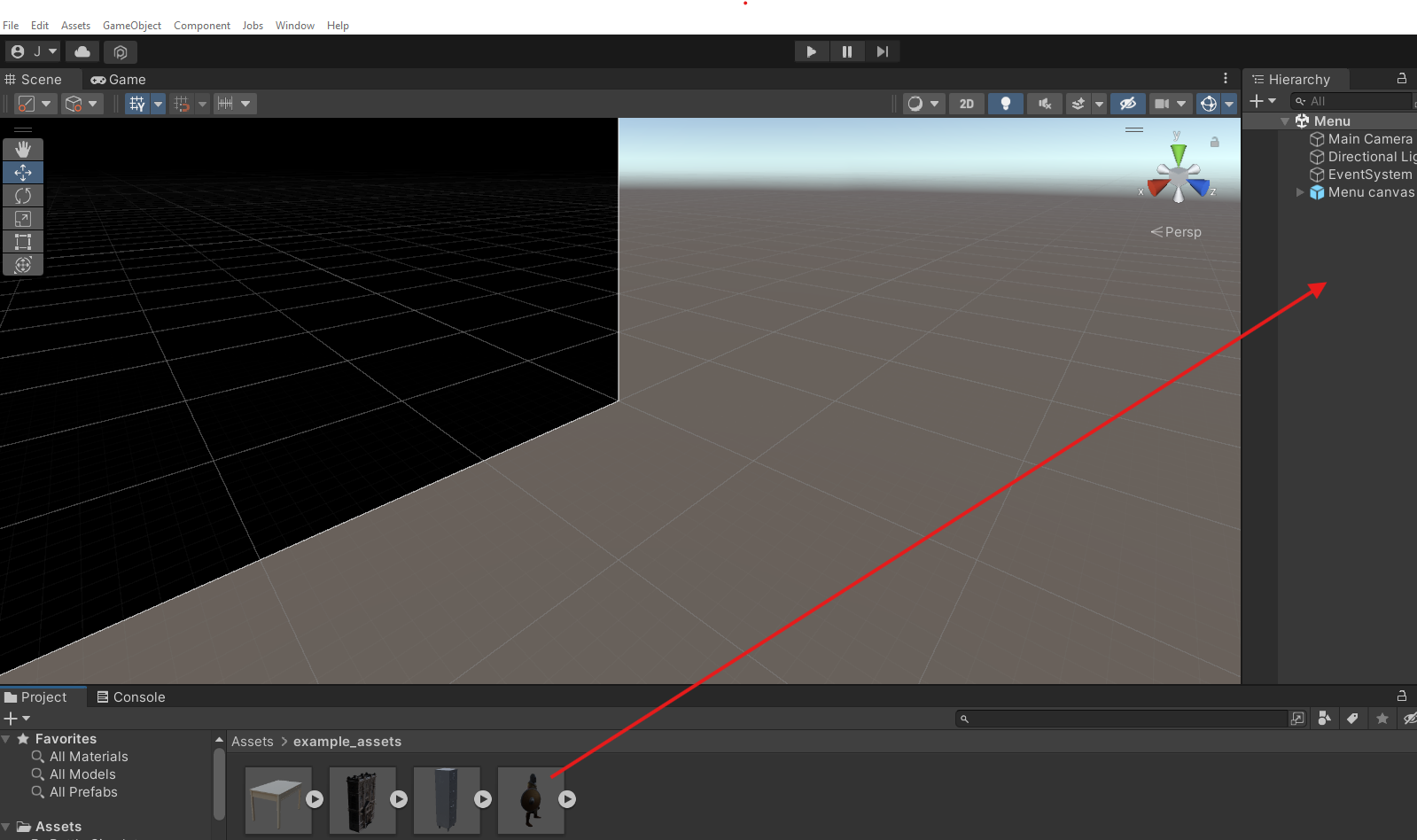
Step 5: Model Imported!
The model will be imported into your scene, ready for use. You can now adjust its position, scale, and materials as needed.
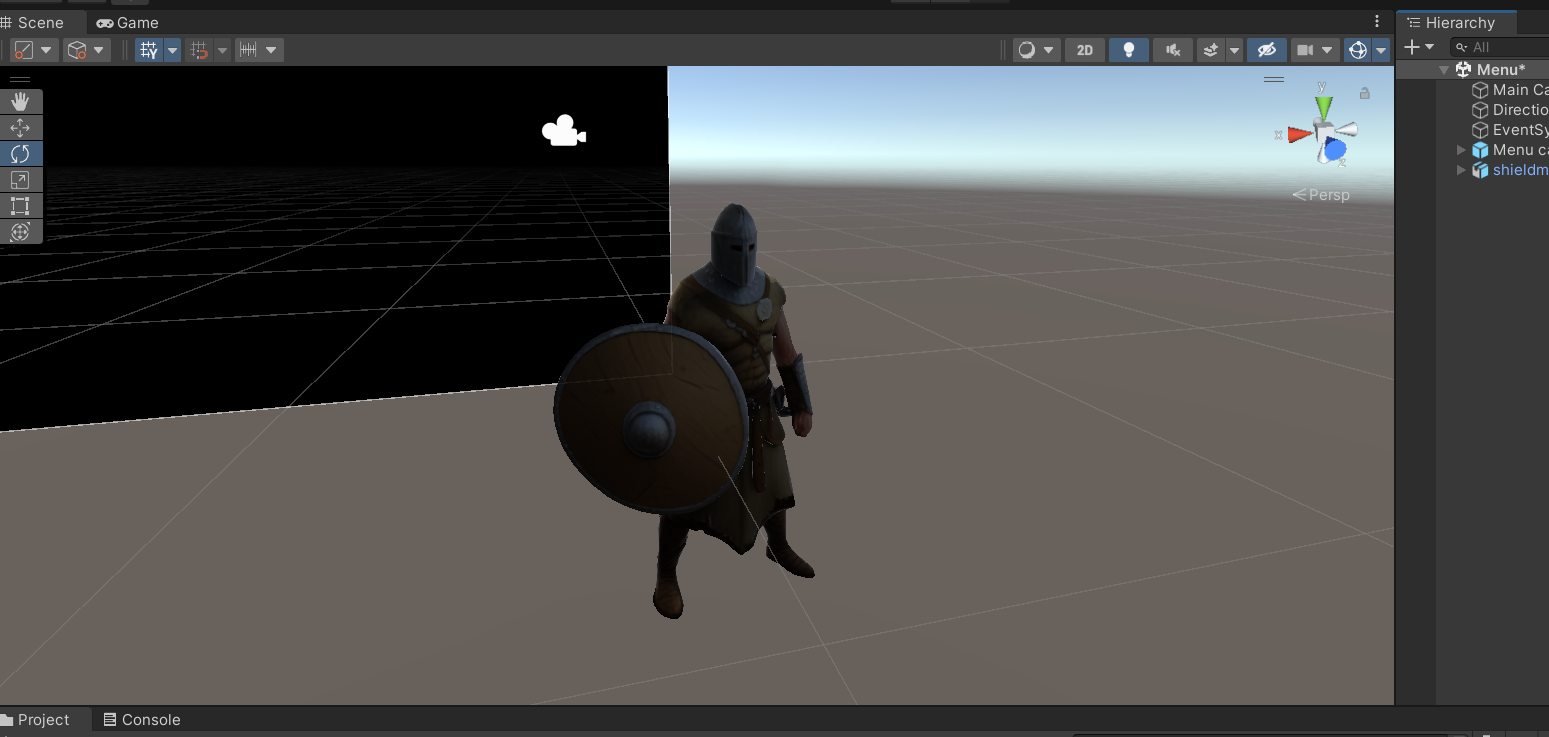
🧩 Need a 3D Model But Don’t Have One Yet?
If you don’t have a .glb or .fbx file handy — or just want to prototype faster — you can generate one automatically using AI.
Tools like Alchemetry3D let you:
- Upload a simple 2D image (sketch, concept art, photo)
- Get a downloadable
.glbmodel in about 20 seconds - Import it directly into Unity using glTFast
It’s a great option for indie devs or small teams who want quick placeholders before hiring artists or buying assets.
Instead of spending hours modeling or searching through asset stores,
you can go from idea → model → Unity scene in under a minute.
Final Thoughts
Importing 3D models into Unity is straightforward once you know the right formats and tools.
Whether you’re importing from Blender or downloading .glb files from the web, Unity handles them easily with the glTFast package.
And if you need a model fast, AI-powered generators like Alchemetry3D can bridge the gap — helping you visualize, test, and iterate your game ideas in record time.
Start experimenting today: Alchemetry3D → Upload your 2D image and get a 3D model
Written by the Alchemetry3D Team — making game asset creation faster, simpler, and accessible to everyone.